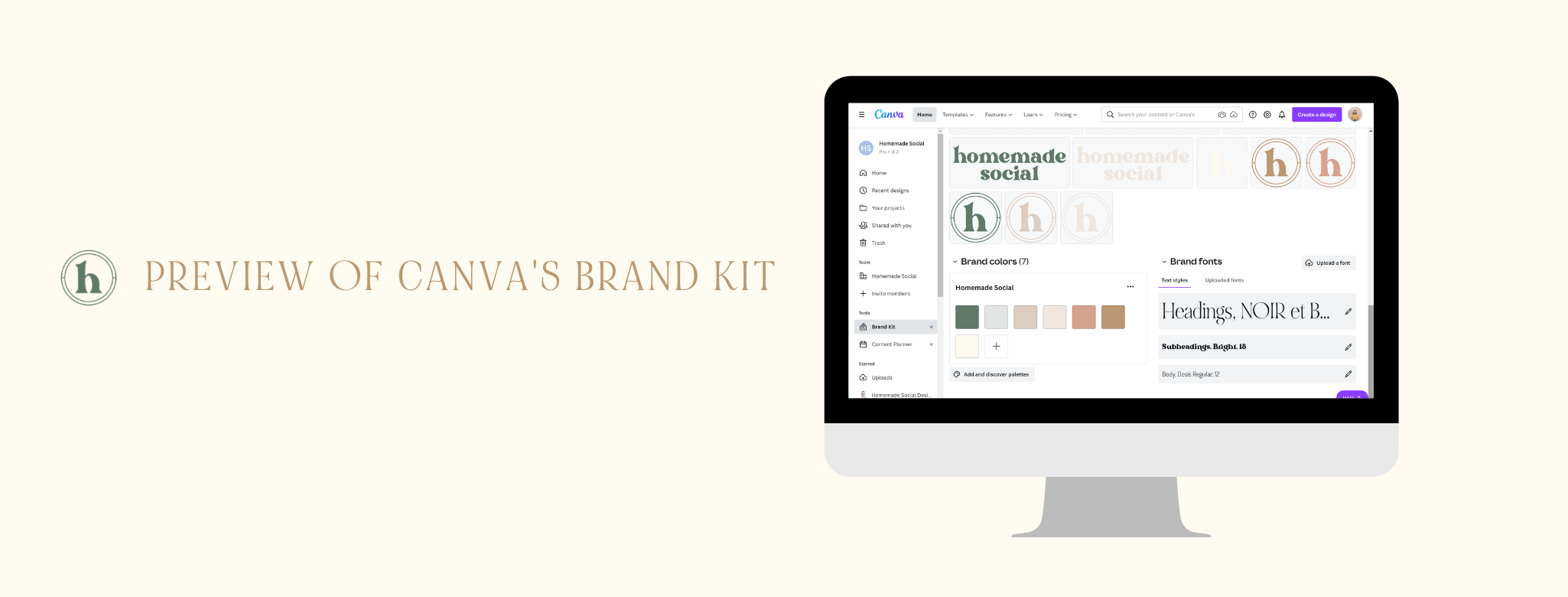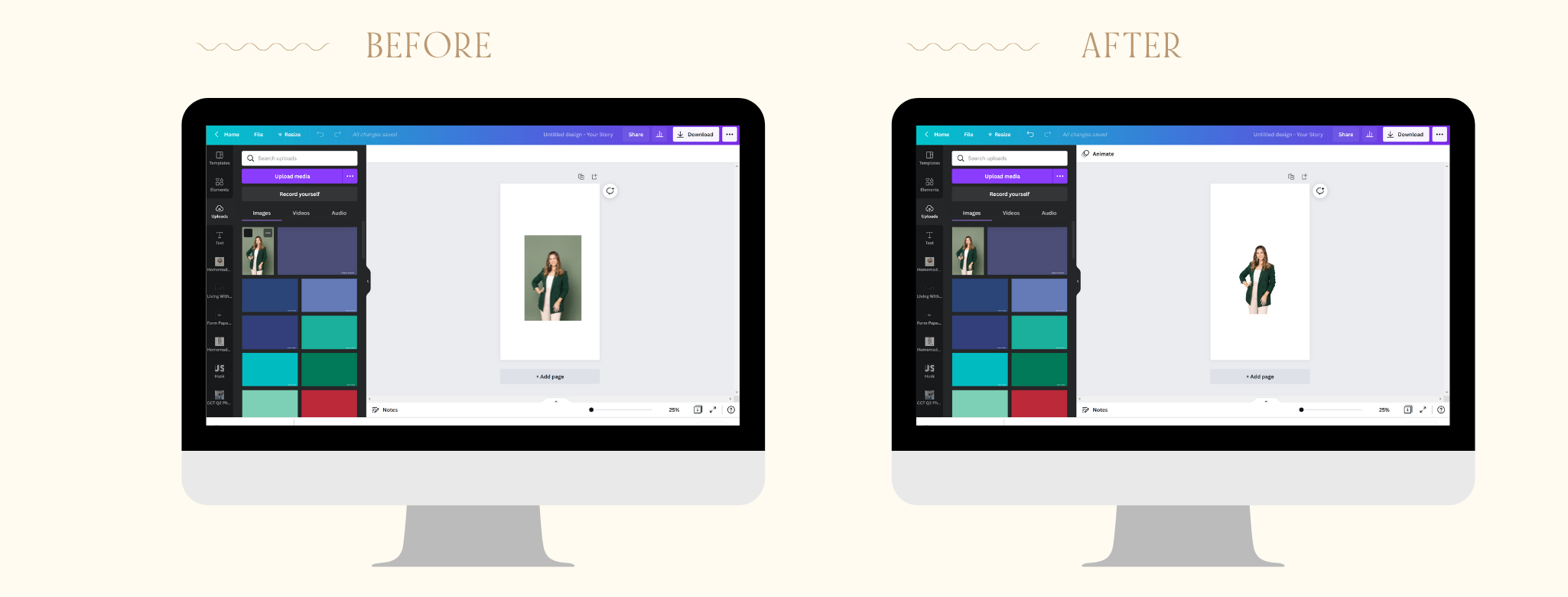Our Top 5 Canva Hacks and Features
If you’ve been following us for a while, you’d know we’re HUGE advocates of taking advantage of Instagram Stories. We’ve shared countless blog posts and even launched an entire course dedicated to teaching you how to leverage this feature in your social media strategy.
When it comes to content creation, we’ve always looked to Canva as our right-hand gal for all things graphic design. The platform provides users with templates beforehand, allowing for an easy user experience and starting point for design. Read on to discover five holy grail Canva hacks and features that we couldn’t live without!
CANVA HACK #1: BRAND KIT
A crucial part of making a business’s marketing tactics successful is having a consistent brand image. Canva’s Brand Kit tool is the perfect way to maintain your brand’s aesthetic without the hassle of constantly editing, searching for, or referencing previous designs for your preferred font or colors.
To complete your brand kit, all you have to do is upload your established brand elements, including your brand fonts, colors, and logos. It then keeps all of your key brand visuals organized in one, easy-to-access place. This feature is ideal for agencies like us that are constantly creating content for various brands.
CANVA HACK #2: BACKGROUND REMOVER TOOL
Photoshop who? Canva Pro’s Background Remover feature packs a big punch. Once you’ve added a high quality image to your graphic, this tool offers users a way to easily remove the background of their image, eliminating unnecessary elements and drawing the focus back on what matters most.
Canva has made it incredibly simple to design a background that works for you and your design taste. Here is a step-by-step tutorial on how to use the tool:
Go to the “Uploads” tab on the far left.
Under “Images,” click on the image you would like to add.
Once the image has been added to your work, click on the image itself.
Near the top of the screen, press “Edit Image.”
On the left side, press “BG Remove.”
Watch Canva work its magic!
CANVA HACK #3: SMARTMOCKUPS
Canva’s Smartmockups feature is the perfect tool for businesses who need an easy way to design mockups. Smartmockups has mockup libraries consisting of t-shirts, flyers, mugs, books, magazines, and devices. This tool has been our best friend when we design merchandise, want to mockup a new download, or even just to enhance our Instagram graphics.
The tool is offered to the entire Canva community: free and Pro! All you have to do is download the image from Canva, upload the image into the editor, and use the Smartmockups integration to make your idea come to life.
CANVA HACK #4: COLOR PICKER IN CHROME
Next up, we LOVE keeping our graphics cohesive with the help of Canva’s Color Picker tool. Here’s how to access the feature in Chrome:
Begin by selecting the pre-made template of your choice or creating a template you would like to design.
Select the item you would like to change color by tapping on the color box in the upper left corner.
Press the + sign which will bring you to an eyedropper icon in the bottom right corner of the drop down menu.
Your cursor will become the eyedropper for the color picking tool.
You will be able to select anything on your screen to replicate the color.
And we mean anything: videos, backgrounds, photos, and even other fonts. The Color Picker expands your brand’s color scheme beyond that provided by the pre-made templates that your competitors could be using. You can now add a perfectly curated color wheel to your tool belt.
CANVA HACK #5: HYPERLINKS
While this tool appears to be one of the easier applications, we will never stop appreciating it. Adding a hyperlink to your content can be incredibly useful for directing to another website. They can be added to anything from photographs, elements, or text.
We particularly love to use it when sharing client analytics reports because at the end of every report we always include:
A link to leave us a Google review if they are happy with our services
A link to the automatically generated Later analytics report for additional stats
To get started: simply press the three dots in the upper right corner and tap the linked chain icon. From here, you can paste a link to any website you’d like to reference.
We hope you found these Canva hacks helpful! Canva has so many incredible features which has made graphic design easier than ever before. Your brand image, graphics, and overall content will be more organized, uniform, and creative than you could have ever dreamed. Hopefully, you find Canva to be just as impressive and useful as we have. It has given our team nothing but ease of mind along with endless amounts of creative fuel. We would love nothing more than for it to provide you the same.
For more tips, be sure to follow us on Instagram and subscribe to our social media newsletter. Chat soon!
xx, The Homies