How to Add Slides and Photos to Instagram Live
Last month, in spirit of our limited edition Onboard Like a Homie Bundle’s launch, we hopped on Instagram Live to host a webinar on how to onboard new social media clients with ease. After the live, our DMs were flooded with questions on how we added presentation-style slides to our IG Live. Read on to discover our tricks of the trade!
1. CREATE YOUR SLIDES
Once you’ve determined what your IG Live will be about, take some time to create slides that will guide the flow of your presentation or webinar. We created ours on Canva and have them listed as fully customizable IG Live Templates in our shop!
Here are a few of our top tips to keep in mind when customizing or designing your slides:
Include a title slide, body slides, and a final slide with a call-to-action.
Limit the words on your slides by including bullet points with only key phrases. You can elaborate on the bullet points verbally during the Live.
Include visuals! This will not only keep your audience engaged but it will also make your presentation more digestible and easier to understand.
Be cognizant of where you’re placing content on your slides as the comment section and viewer log can cover information placed too low.
Once your slides are finalized, download them as a PNG and save them to the camera roll of the device you’ll be going live on.
2. GO LIVE ON INSTAGRAM
Once your slides are saved to your camera roll and you’re ready to go live on IG, you’ll need to follow three simple steps:
Once you’ve logged into Instagram, click the “+” icon in the top right corner.
Next, click the icon with the three lines on the center left-hand side of the screen to add a title. Make it something relevant, yet enticing that will make users want to click and watch your live stream!
Lastly, click the center circle button on the bottom of the screen to officially go live on IG.
For more tips on how to prepare, check out our How to Go Live on IG blog post!
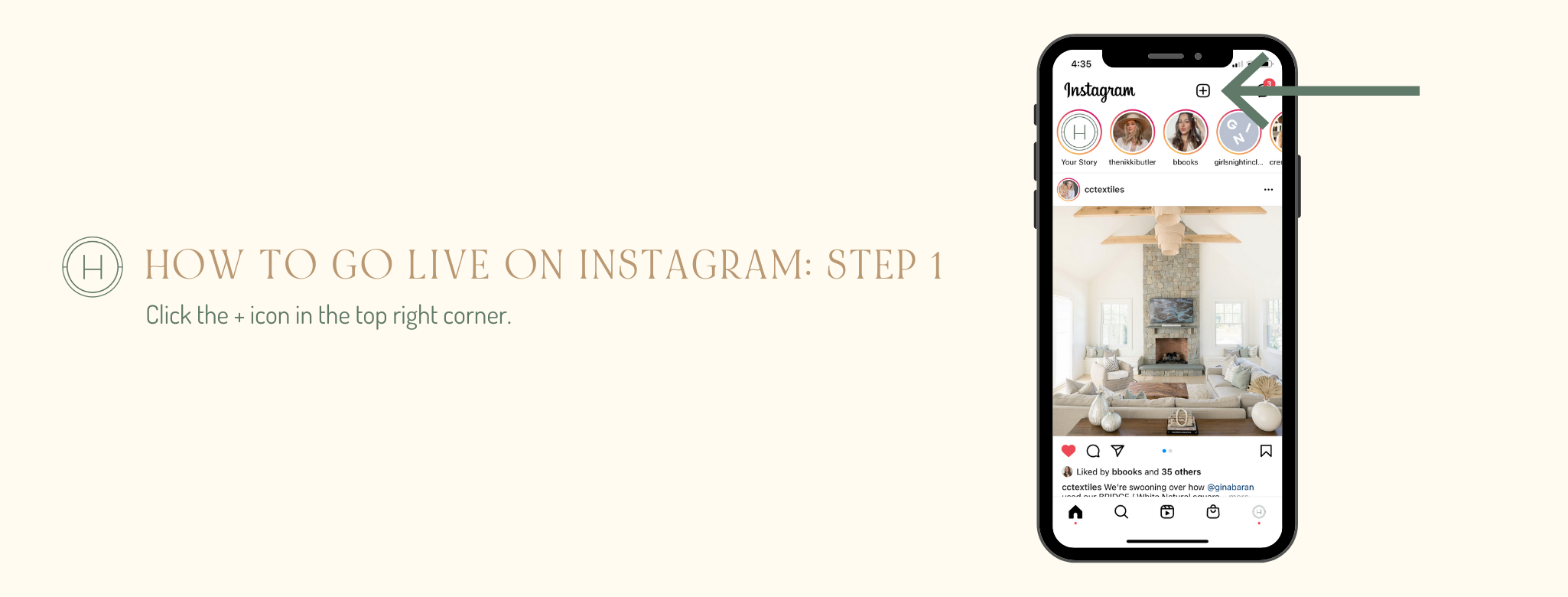
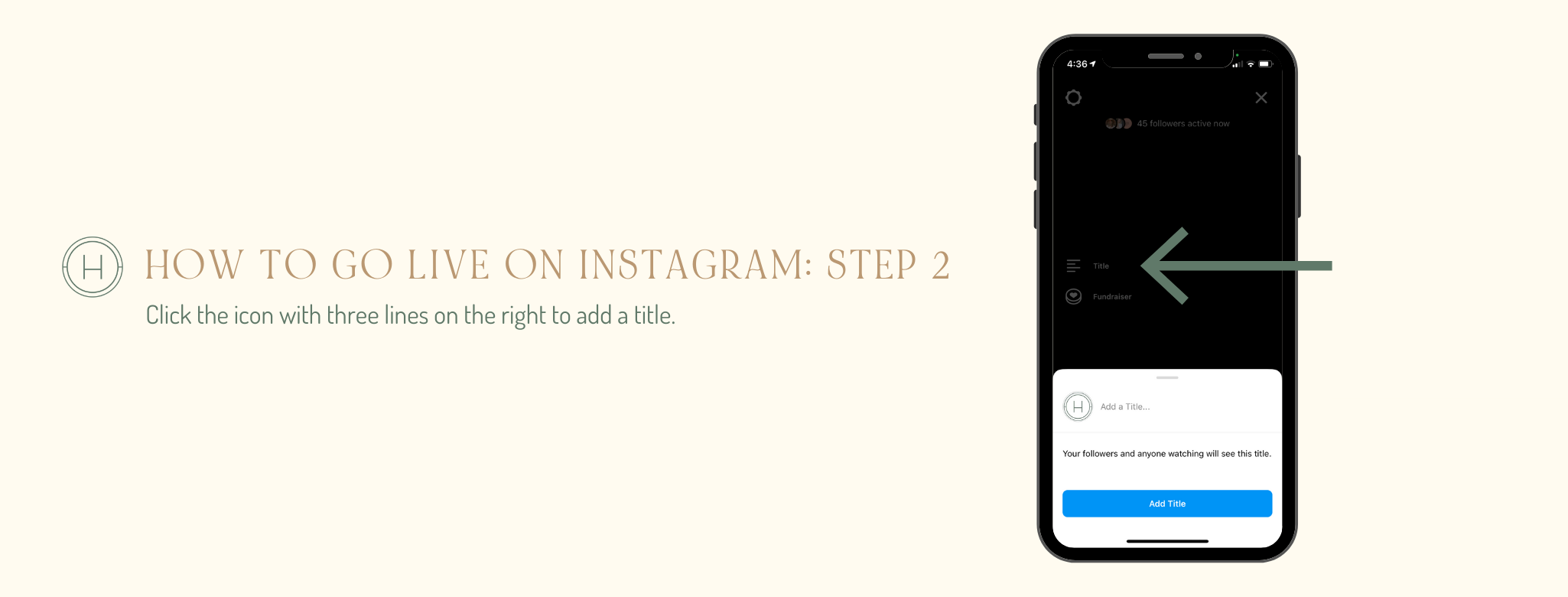
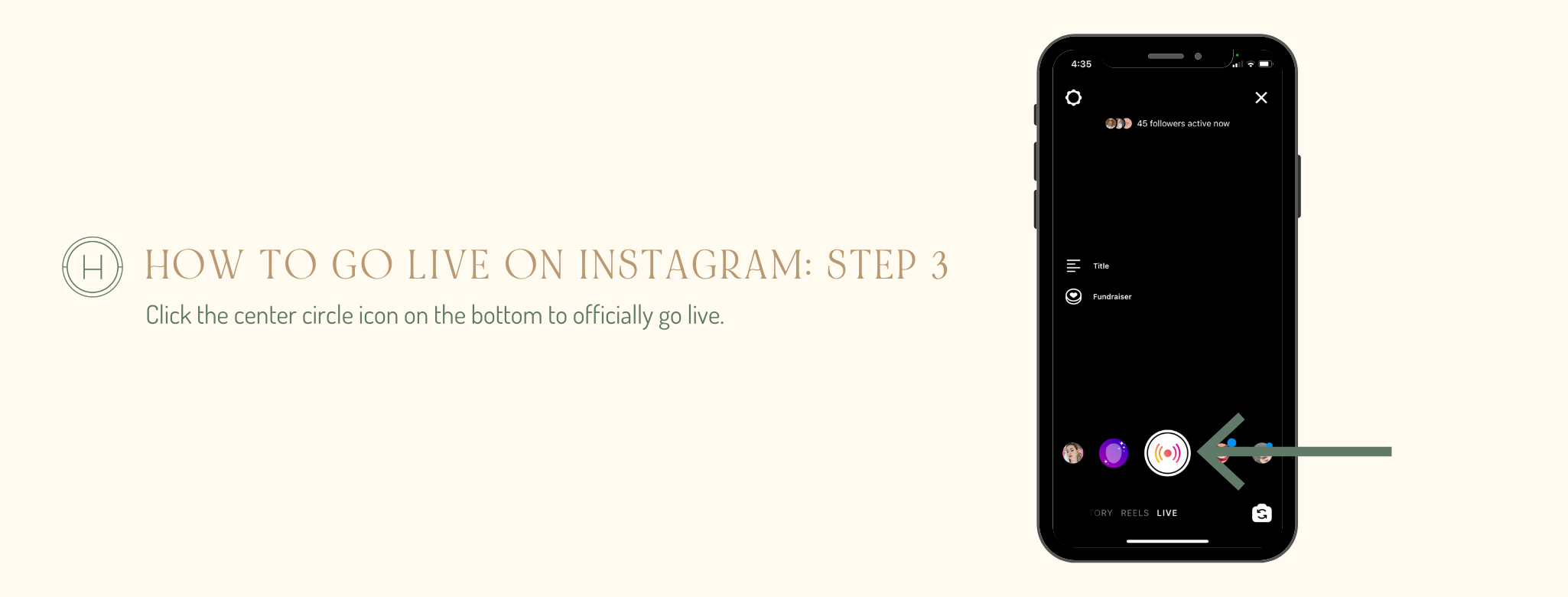
3. ADD YOUR PHOTOS OR VIDEOS
Once your live has begun, share your slides with your IG Live viewers by following these steps:
Tap the rounded square image icon in the top right corner to add the first photo/slide you want to share. Viewers will not be able to see your camera roll when selecting your slide.
When you’re ready to move to the next slide, tap the rounded square image icon in the top right corner and select “Choose different asset.” Select the next slide from your camera roll.
To stop displaying your slides, tap the rounded square image icon in the top right corner and select “Stop sharing.”
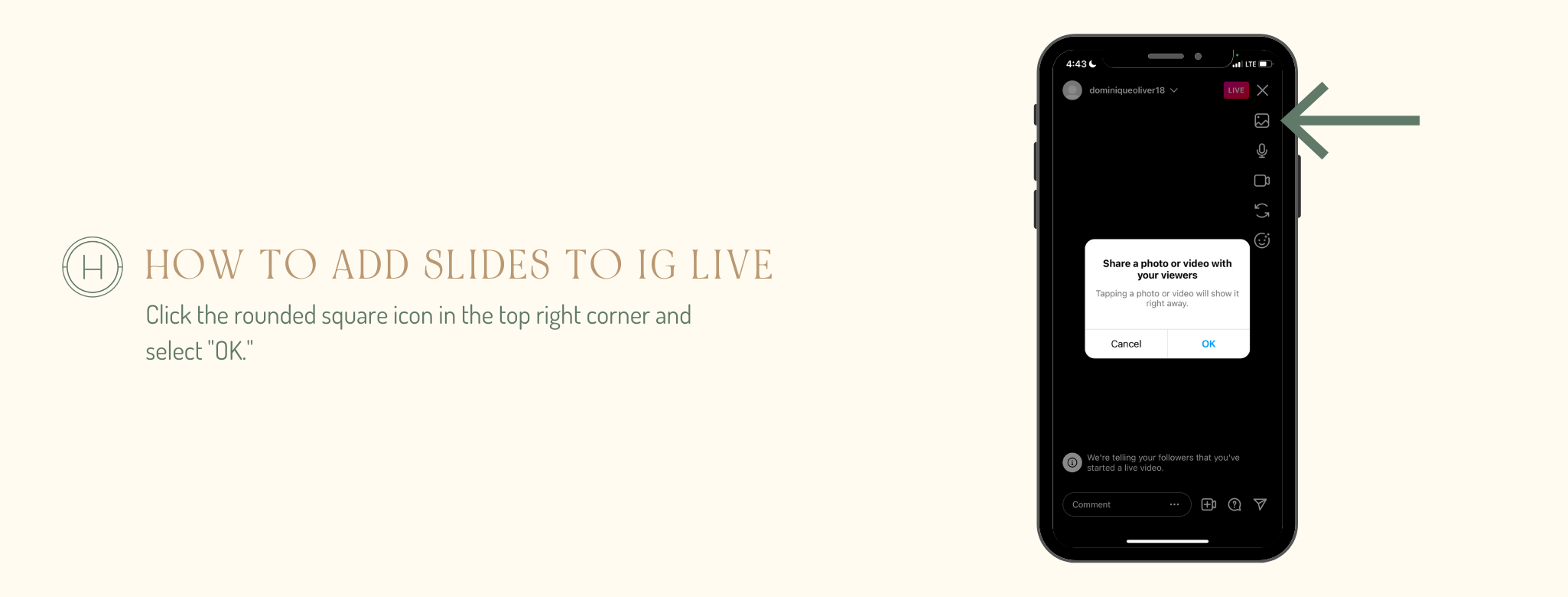
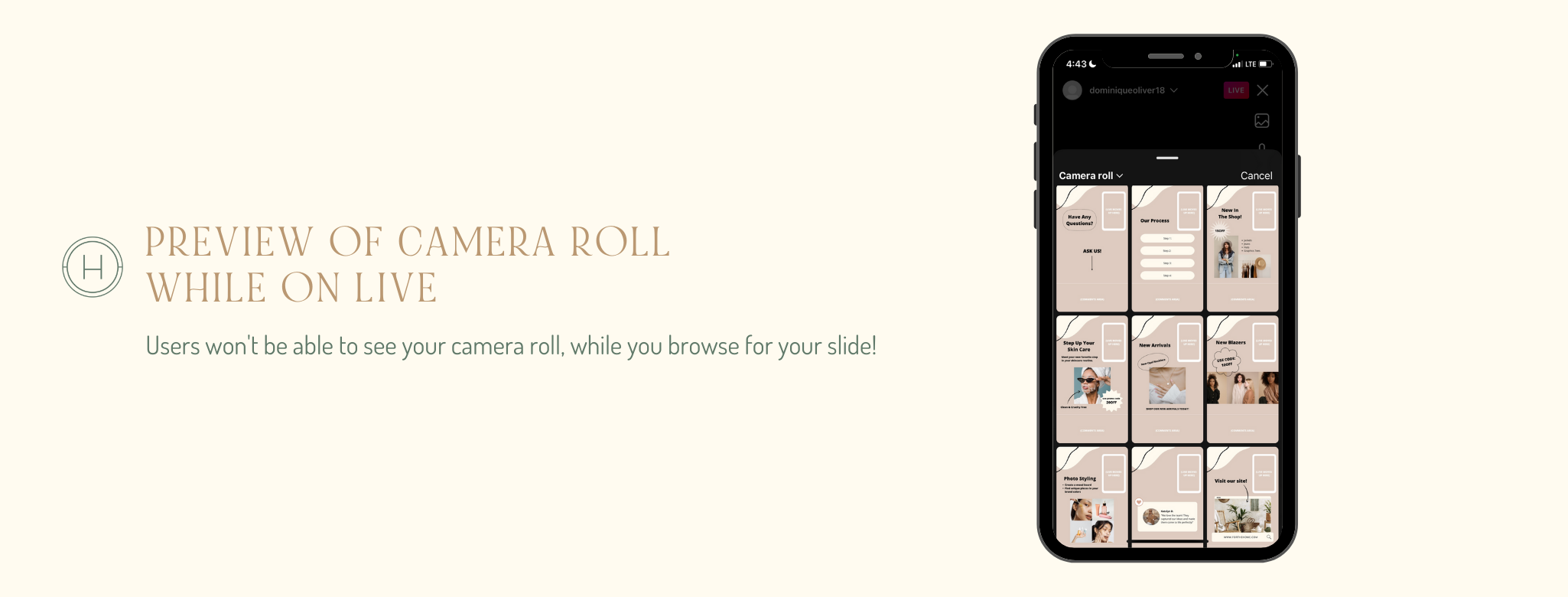
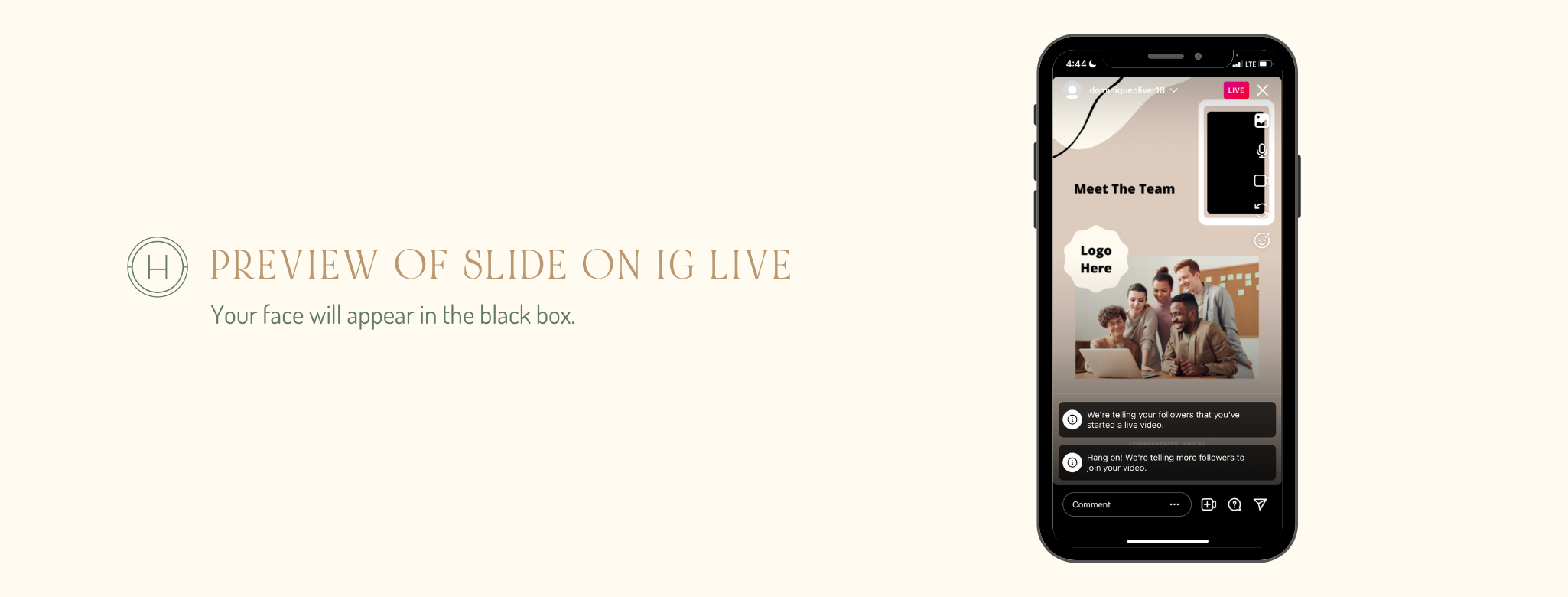
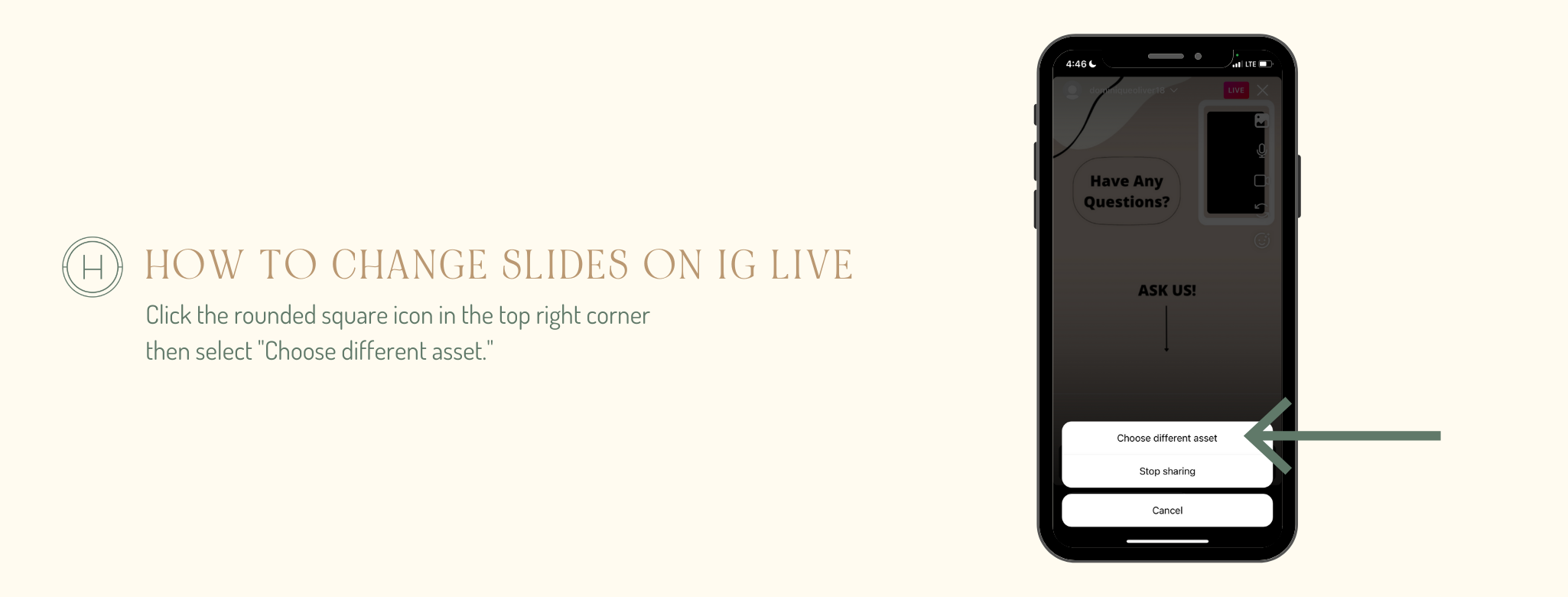
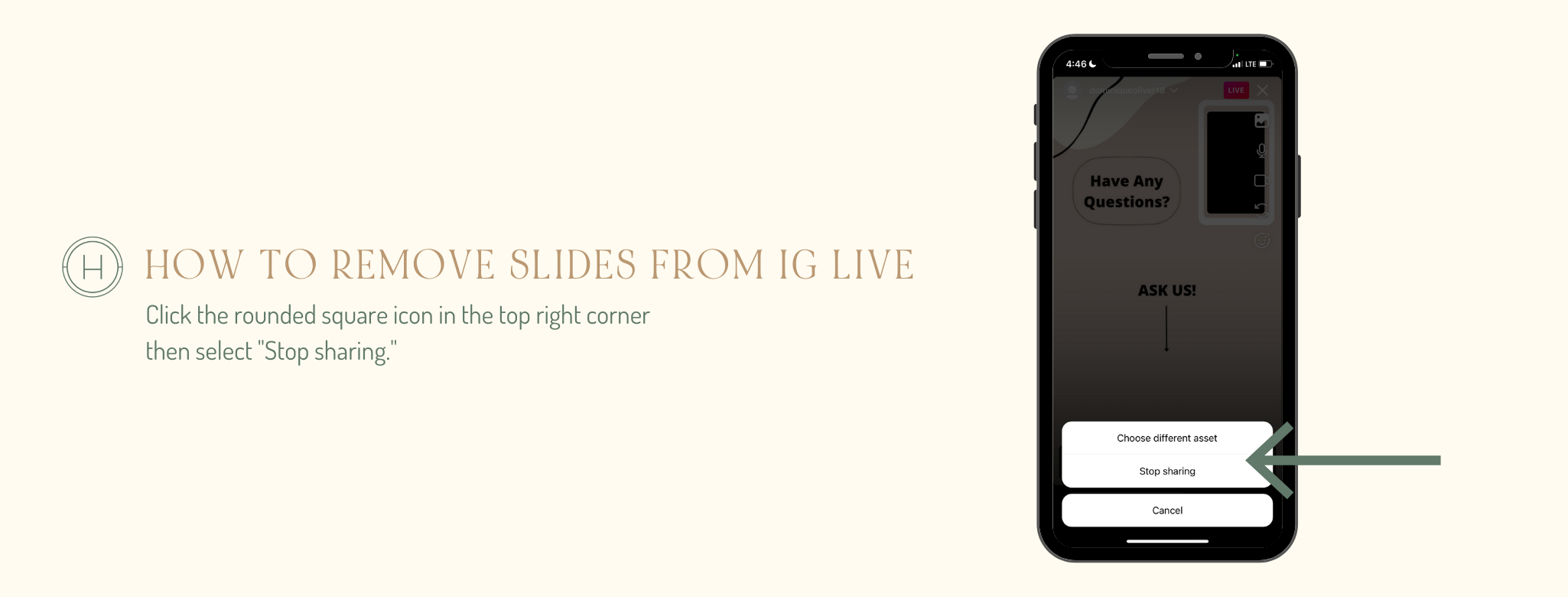
We hope you found this blog post helpful in learning how to add photos and videos to Instagram Live! For more social media tips, be sure to follow us on Instagram and subscribe to our weekly social media newsletter. Chat soon!
xx- The Homies

