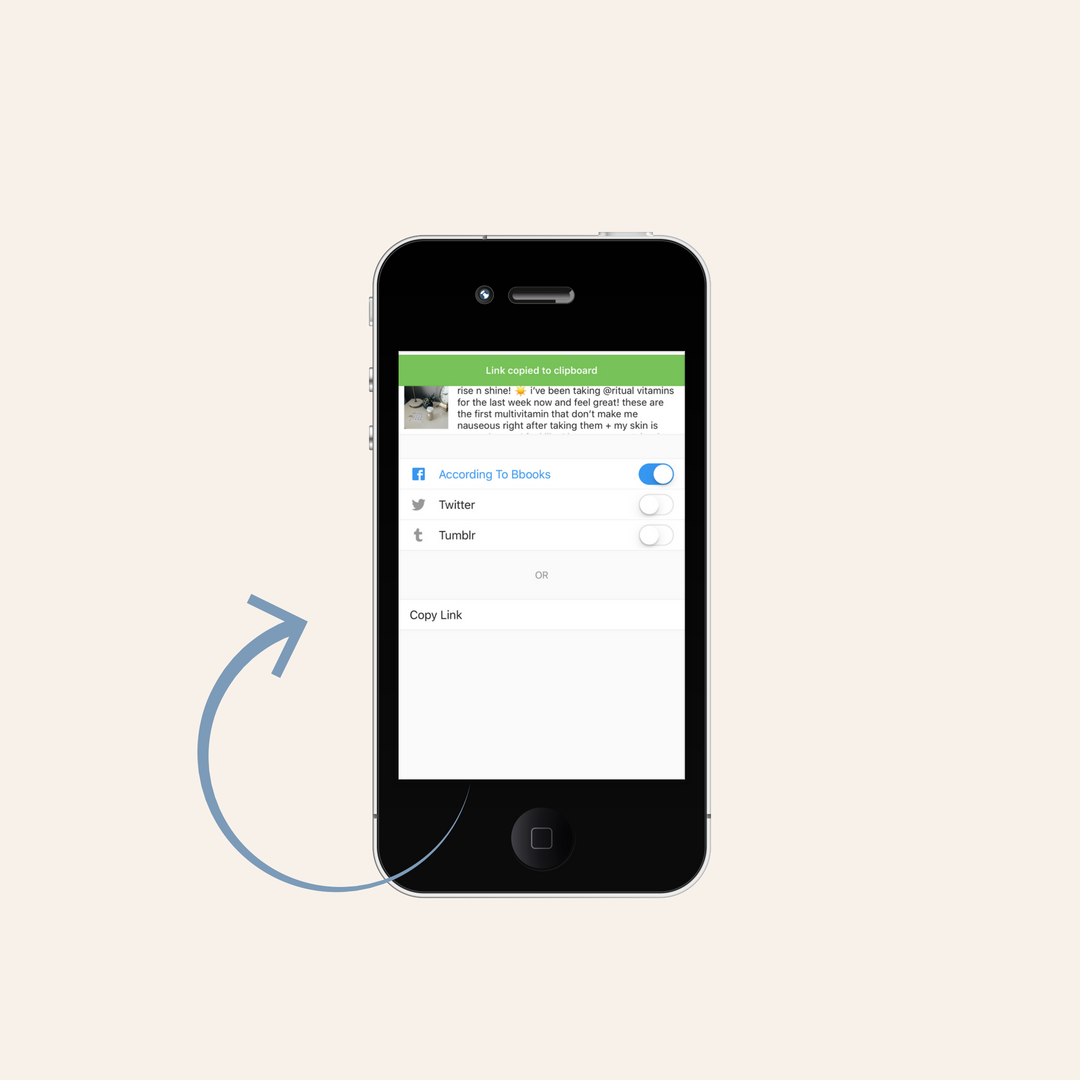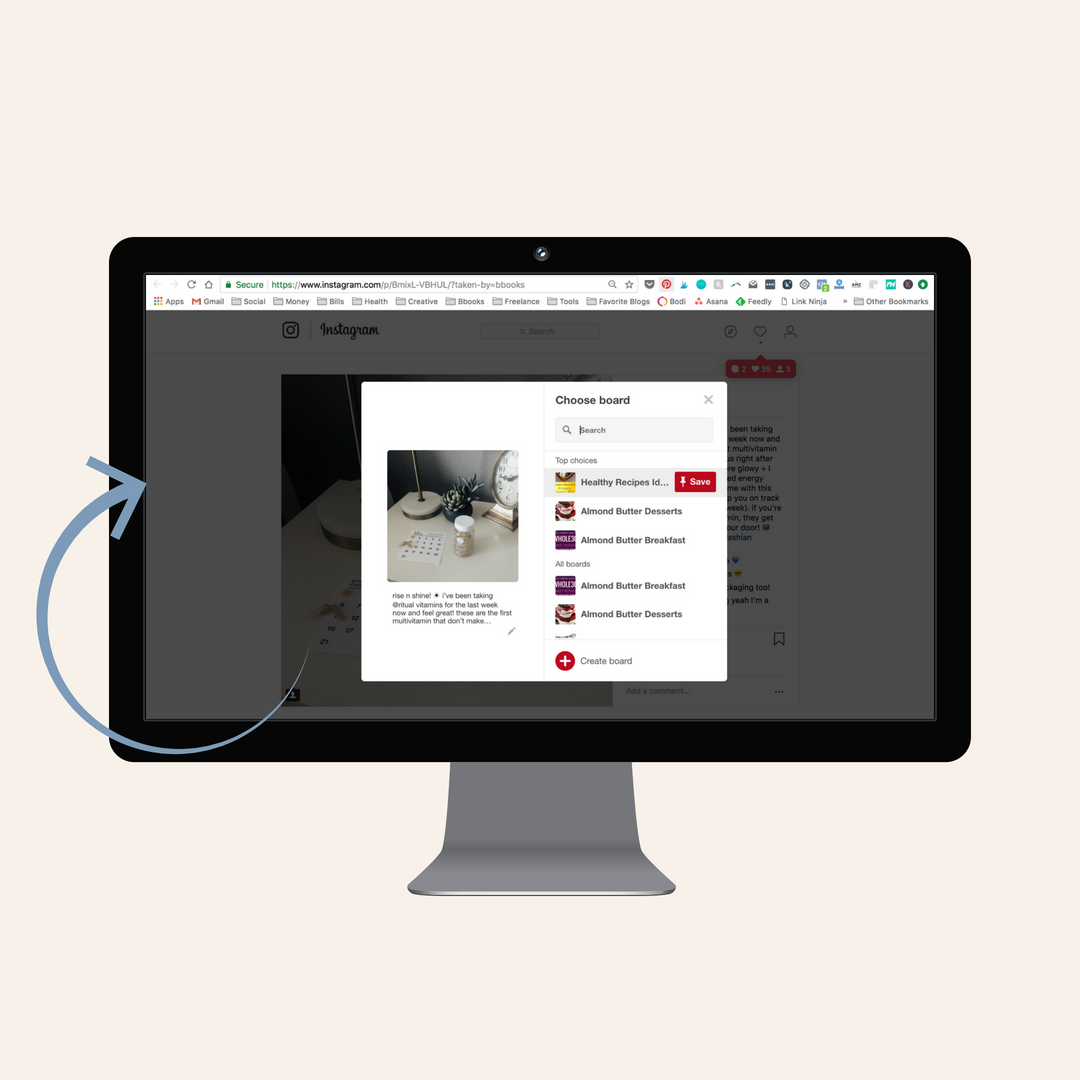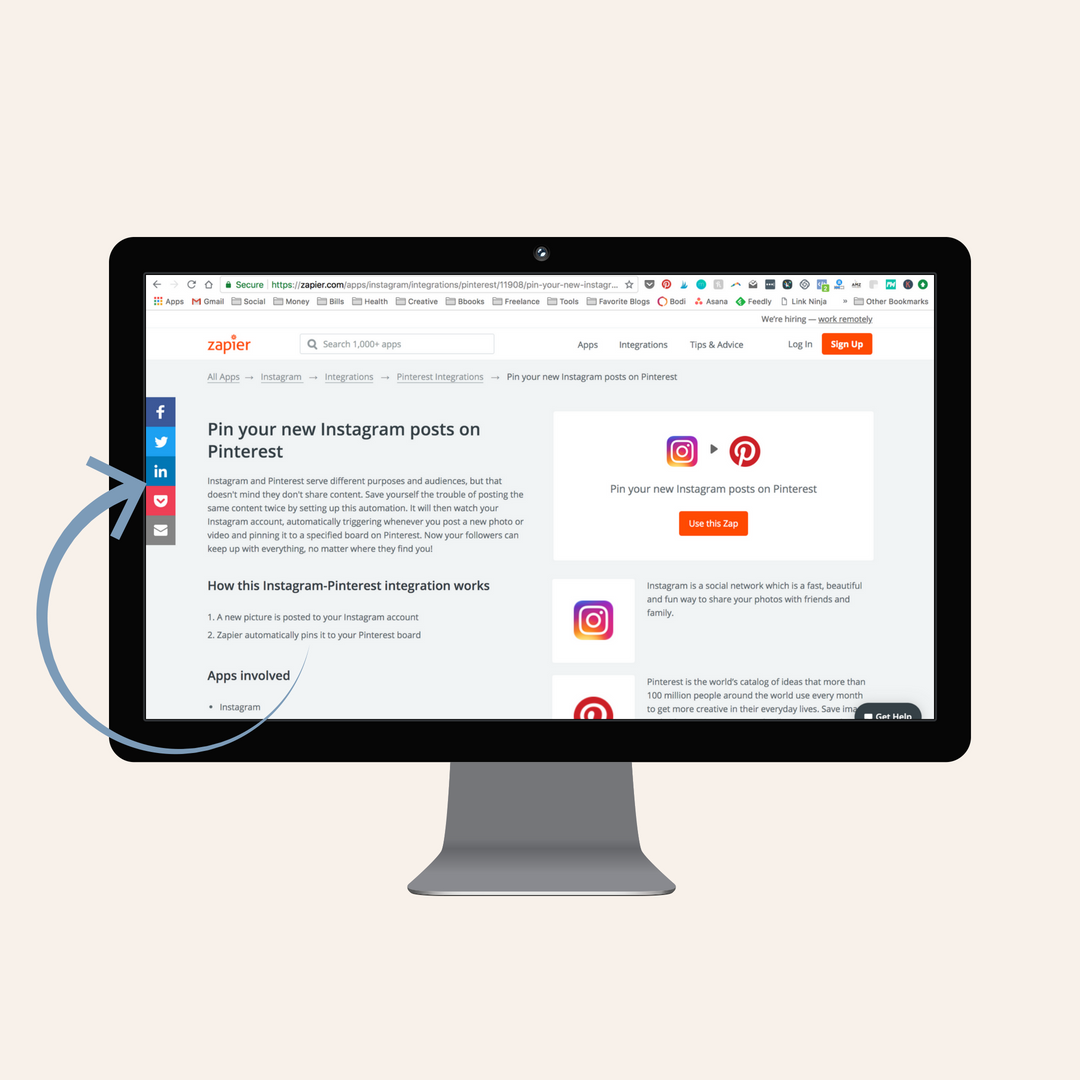3 Easy Ways To Pin Your Instagram Posts To Pinterest
Pinterest isn’t listed as one of the network choices when sharing a post from Instagram, but there are work-arounds to share your posts to Pinterest for both Instagram mobile and desktop!
We use these short-cuts for our clients so that their Instagram can benefit from their Pinterest following as well. This means that each time they post to Instagram, they have the option to share the link to their post to their Pinterest following as well.
See below for three easy ways to do it, and see #3 for our favorite!
Option 1: Mobile
Go to the IG post you’d like to Pin
Tap the three dots icon located above your post to the right
Select Copy Share URL
Open the Pinterest app on your mobile device
Tap on your profile image icon
Tap the plus sign icon at the top right of the screen to add a new Pin
Select Copied link
Choose the image you’d like to Pin and finish!
Option 2: Desktop
Visit Instagram.com and find the post you’d like to Pin
Right click on the post and select Open Link in New Window
Use the Pinterest browser button to choose the image you’d like to Pin and finish posting as usual
Option 3: Zapier.com (my fave)
Use this automated "zap"
Integrate your Instagram and Pinterest accounts
Select which board you'd like each Instagram post to be pinned to and where you'd like the posts to be linked
Turn it on to run on auto!
We hope you found this blog post helpful! Looking to level up the look of your pins? Check out our Social Media Template Pack for beautifully designed and fully customizable pin templates. Catch ya on the ‘Gram!